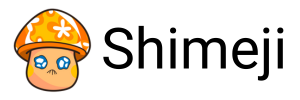Before we delve into the installation process, it is crucial to gain some insights into what Shimeji is. Shimeji is a fun software application which furnishes an animated desktop mascot to accompany you while you are operating your computer. The entertaining characters keep you engaged, providing a lighthearted experience as you surf the web, navigate files, or work on various tasks.
Preparing for the Installation
There are certain prerequisites you need to meet when preparing your computer for a Shimeji install. First, ensure your Windows operating system is up-to-date, as this software generally requires a recent Windows version for optimal operation. Second, make sure you have Java SE Runtime Environment (JRE) installed on your computer, as Shimeji requires JRE to run the Java applications.
Java Installation Requirements
- Check if Java is already installed. You can do this by typing 'Java version' in your command prompt.
- If Java is not installed, you can download it from our website or the official Java website. Select the latest version for Windows and adhere to the guidelines to guide the installation process.
- Post installation, restart your computer for the Java installation to take effect.
Installing Shimeji
Once you have the necessary equipments set up, you can proceed to install Shimeji on your computer. Download Shimeji from a trusted source to ensure the security of your system. Post download, locate the .zip file in your downloads folder and extract the files using a preferred Windows extraction tool. After extraction, open the Shimeji-ee folder where you'll find an array of other folders and .jar files.
Running Shimeji
- Find and execute the 'Shimeji-ee.jar' file. If you cannot see file extensions, look for the Java type file.
- Upon running this .jar file, a new icon will appear on your system tray signifying the successful implementation of Shimeji.
- Click this icon to reveal a host of options to interact with your new animated desktop companion.
Conclusion
Now that you've successfully learned how to install Shimeji on Windows, you can enjoy the amusing company of your desktop mascots. In case you face any issues during the process, ensure you have accurately followed the steps and have the necessary prerequisites installed. Happy exploring with Shimeji!
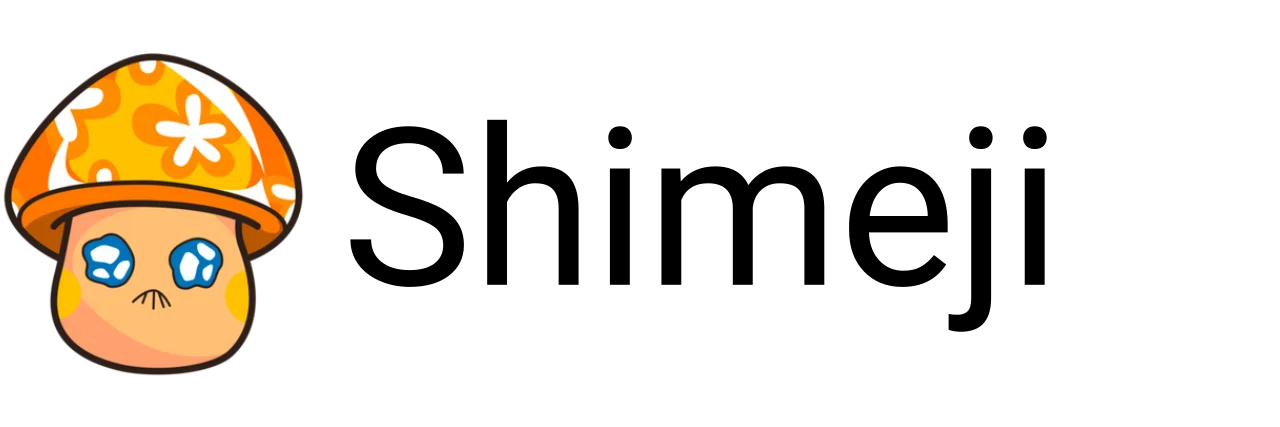
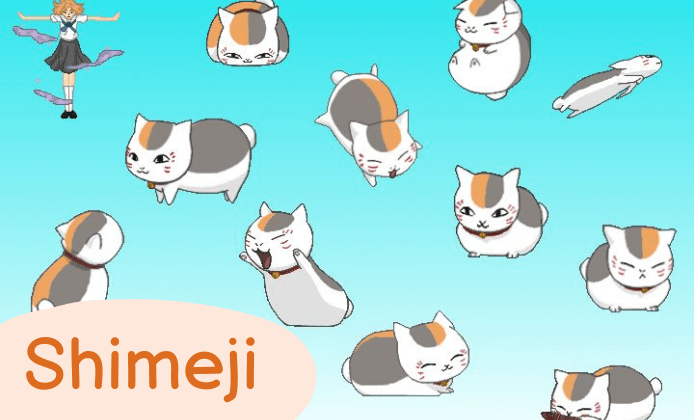

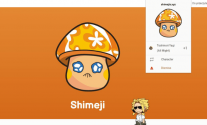
 Unveiling the Steps to Installing Shimeji on Your Windows System
Unveiling the Steps to Installing Shimeji on Your Windows System
 Explore the Excitement of Interactive Desktop Companions With Shimeji on iPhone
Explore the Excitement of Interactive Desktop Companions With Shimeji on iPhone
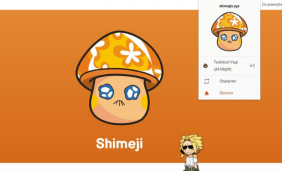 Unleashing the Fun of Shimeji App on Your Mobile
Unleashing the Fun of Shimeji App on Your Mobile
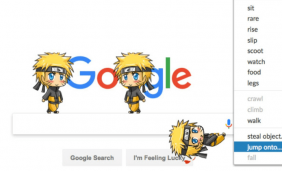 Elevate Your Screen Experience With Unblocked Version of Shimeji
Elevate Your Screen Experience With Unblocked Version of Shimeji